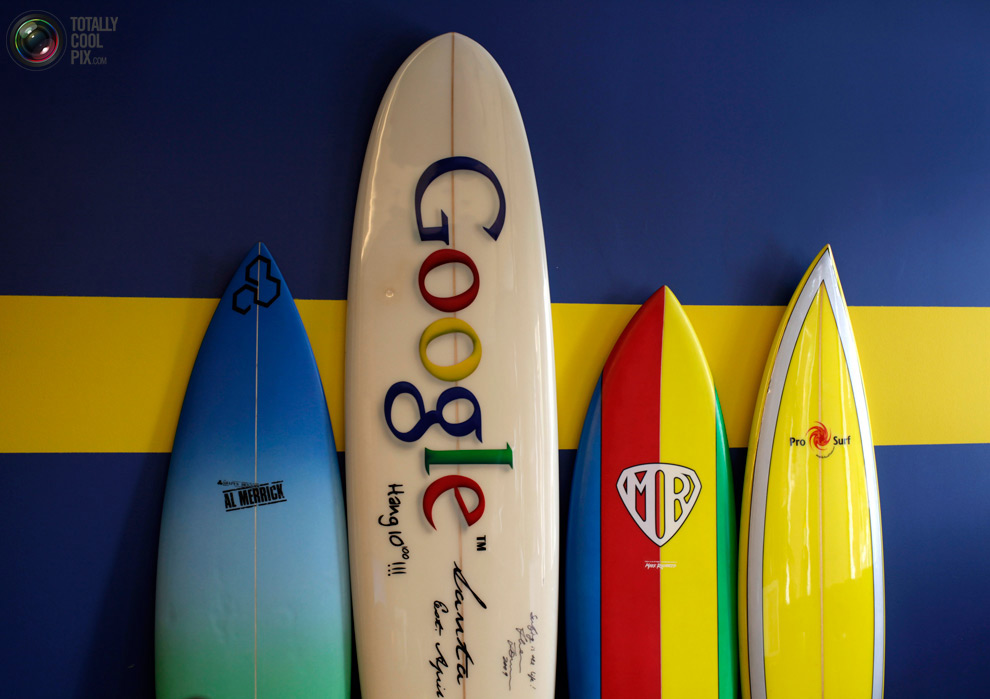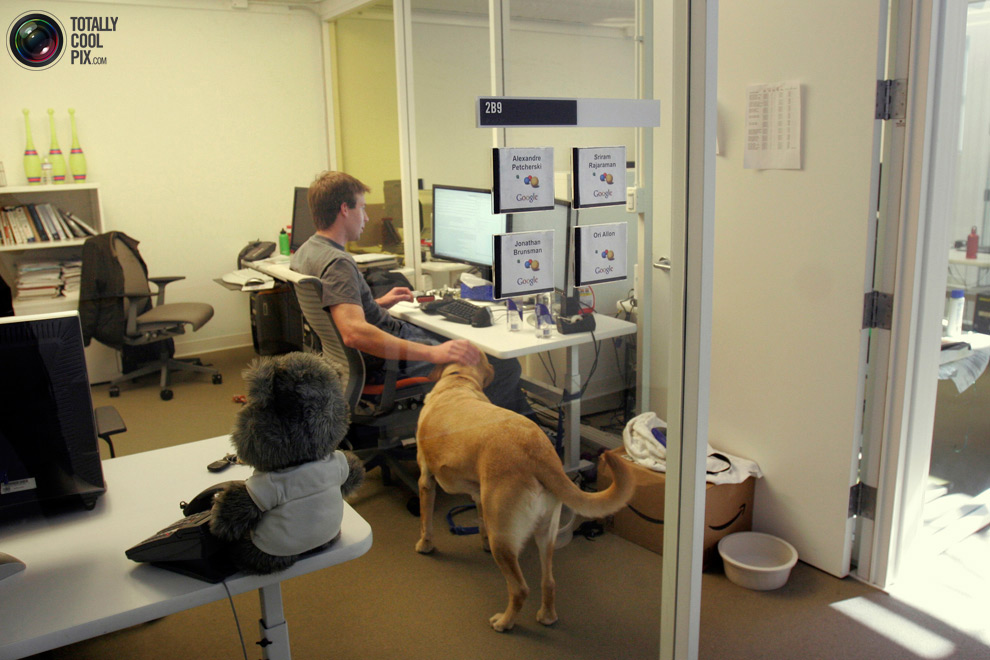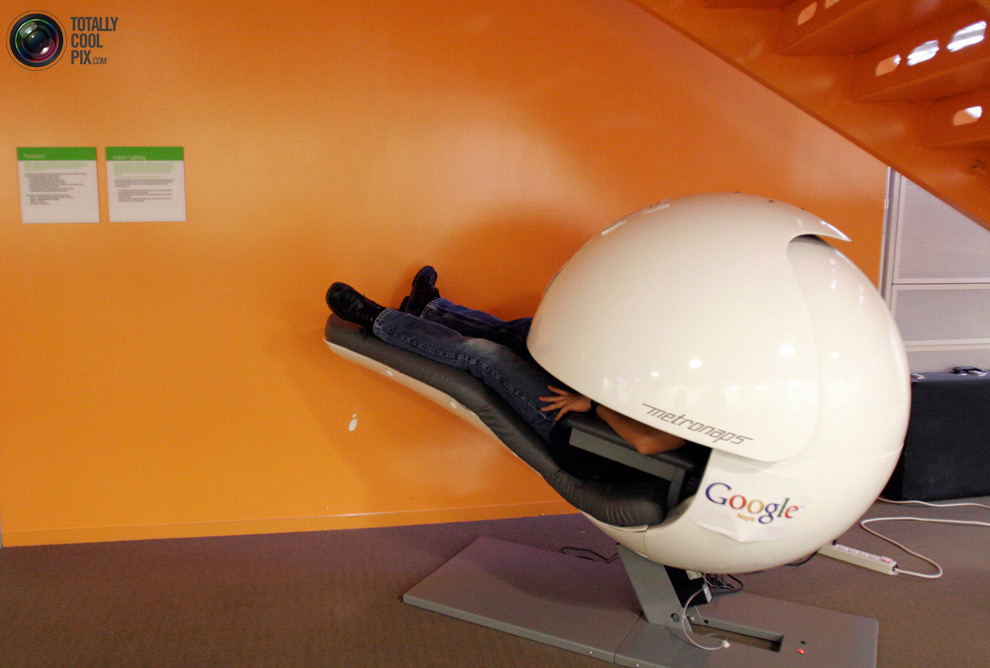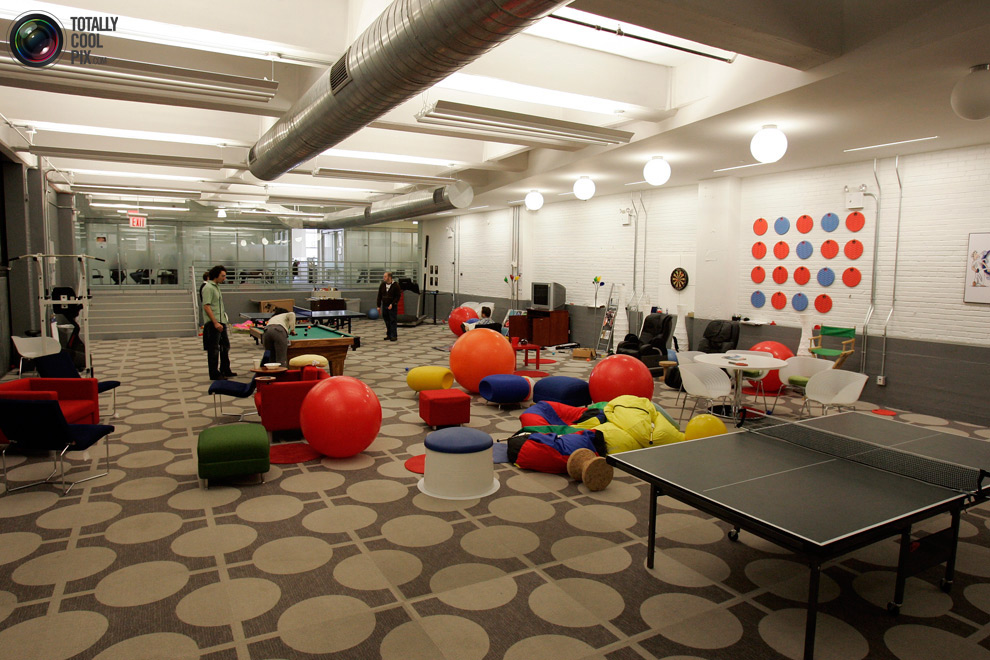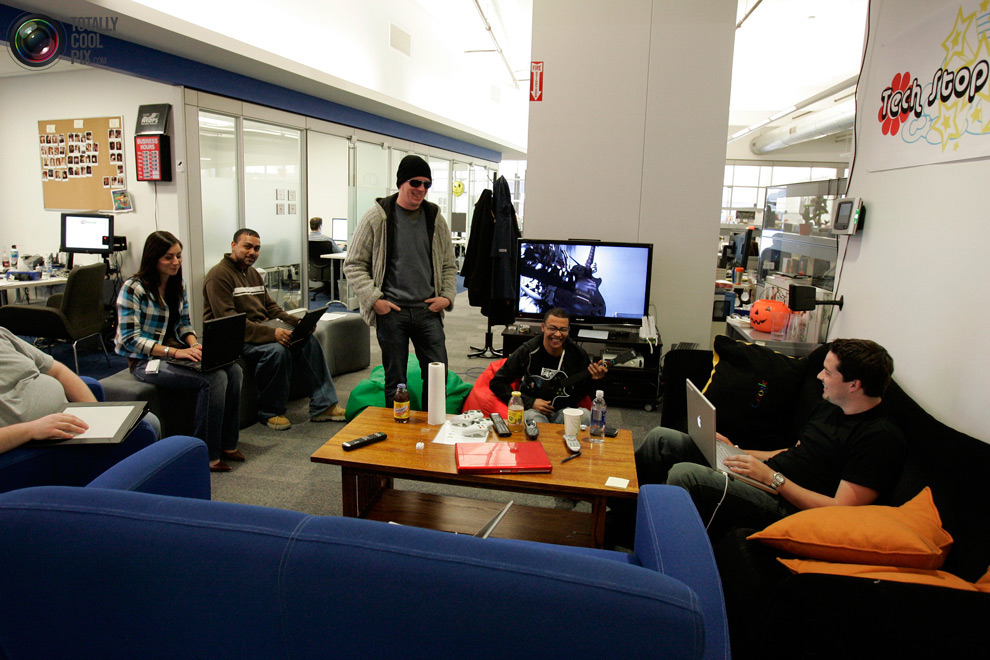Google has been founded in California in January 1996 as a research
project by Larry Page and Sergey Brin when they were both studying in
graduate school at Stanford University. 15 years later, Google is one of the most recognizable brands in the world.
The company manages more than one million servers in data centers (DC)
around the world, and processes over one billion search requests and
twenty-four petabytes of user data each day, bringing incredible profits
to its owners.
Part of this income is invested in creating the most comfortable and
pleasant working environment, which each employee can only dream of.
Google ก่อตั้งขึ้นที่มลรัฐแคลิฟอร์เนีย สหรัฐอเมริกา ในปี 1996 ในลักษณะ research project (โครงงานวิจัย) โดย Larry Page และ Sergey Brin สองหนุ่มนักศึกษา บัณฑิตวิทยาลัย (graduate school - จะเป็นเสมือนคณะในมหาวิทยาลัย ที่ทำหน้าที่ประสานงานการจัดการศึกษาในระดับที่สูงกว่าปริญญาตรี) มหาวิทยาลัยสแตนฟอร์ด (Stanford University - มหาวิทยาลัยชั้นนำแห่งหนึ่ง ของสหรัฐอเมริกา) 15 ปี หลังจากนั้น Google ได้กลายเป็นแบรนด์สินค้าที่ได้รับการยอมรับในระดับโลก โดยที่ Google ต้องบริหารจัดการเครื่องคอมพิวเตอร์แม่ข่าย (servers) จำนวนมากกว่าหนึ่งล้านเครื่อง ที่อยู่ตามศูนย์เก็บข้อมูล [data centers (DC)] ซึ่งกระจายตัวอยู่ทั่วโลก และต้องทำการประมวลผล search requests (คำร้องขอให้สืบค้นข้อมูล) มากกว่าหนึ่งพันล้านคำขอ ซึ่งปริมาณข้อมูลในแต่ละวันมีมากถึง 24 petabytes (24 ล้าน-ล้าน กิกะไบต์) ก็คิดเอานะว่า ปีหนึ่งๆ Google จะโกยรายได้ไปเท่าไรจากผู้ใช้งานทั่วโลก (แม้ว่าคนธรรมดาอย่างเราๆ จะใช้ฟรี แต่อย่าลืมว่า ผู้ใช้รายใหญ่ที่เป็นหน่วยงาน หรือองค์กร ที่เขาใช้ข้อมูลเยอะๆ ข้อมูลขนาดใหญ่ๆ เพื่อความปลอดภัย รวดเร็ว ... เขาก็ต้องเสียเงินค่าเช่านะ แล้ว Google ยังได้ค่าโฆษณาอีกล่ะ มากมายมหาศาล) ก็เพราะรายได้มากมายนี่เอง Google เขาก็ต้องเอาใจพนักงานของเขา ที่เป็นมันสมอง เป็นมือ เป็นไม้ ให้ Google ดำเนินไปได้ (คนที่ Google จ้างมาทำงานนี่ ต้องมีความรู้ ความสามารถอยู่ในขั้นเทพ... กว่าจะผ่านการคัดกรองไปเป็นพนักงงานของเขาได้ ก็คงไม่ใช่ธรรมดาสามัญแน่) จึงพยายามสร้างที่ทำงานในฝัน ให้กับพนักงานของเขา เป็นทำนองซื้อใจพนักงานให้มีขวัญกำลังใจเต็มร้อย ลุยงานโลดๆ โดดเด่นไม่เห็นฝุ่น ประมาณนั้น
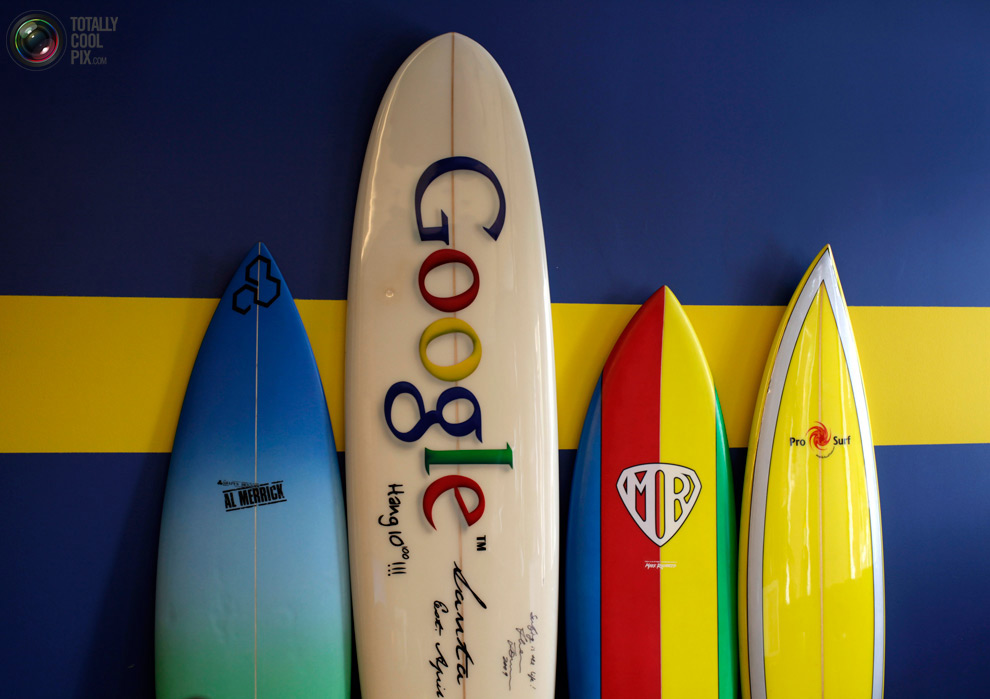
1. Surfboards at the wall in the office of «Google» in Santa Monica, California October 11, 2010. Google Inc. - An American multinational public corporation that invests in Internet search, cloud computing, and advertising technologies.
ขนาดกระดานโต้คลื่น ยังแสดงให้เห็นว่า บริษัทยักษ์ใหญ่ข้ามชาตินี้ ทำการใหญ่ขนาดไหน แค่เป็นเจ้าพ่อการสืบค้นผ่านอินเทอร์เน็ต ระบบคลาวด์คอมพิวติ้ง และเป็นขาใหญ่ด้านเทคโนโลยีการโฆษณา สามอย่างนี้ Google ก็รวยซะจนไม่รู้จะรวยยังไง

2. Employees during a lunch break at a rest in the sun's headquarters in Mountain View, Calif., March 3, 2008. Google headquarters is called the "Googleplex" and is located in the famous "Silicon Valley."
Googleplex แหล่งรับประทานอาหาร และพักผ่อน

3.
March 3, 2008 employees purchased food in one of the fifteen cafes
located in the company's headquarters in Mountain View, California. Meals for employees of the company - free.
พนักงานกินฟรีครับ

Of 4. Employees in the "game room" where they can spend their time playing ping-pong or snooker, or doing at the gym.
In 2011, Google has been recognized as the company with the best
reputation in the U.S., ahead of Microsoft, Sony and other companies
สนับสนุนส่งเสริมให้เล่น และพักผ่อนเต็มที่ เกินหน้าเกินตายักษ์ใหญ่ไมโครซอฟต์ โซนี่ และบริษัทแถวหน้าทั้งหลายไปแล้วเน้อ

5. DenaKaufer, owner of the salon «Onsite Haircuts», cuts employee «Google Inc» at the company's headquarters May 10, 2007.
Service «Onsite Haircuts» is held right in the workplace and
demonstrates the unique culture of Silicon Valley, and therefore most
welcome by the owners of local companies as they seek to motivate
workers and give them some sense of community. Ultimately, experts say, such a working environment increases productivity.
มีบริการตัดผม ให้แก่พนักงานซะด้วยเน้อ

6. At the headquarters of the company «Google» in Mountain View, California, employees are free to use the gym. Picture taken March 3, 2008.
มีสถานที่ให้พนักงานมาออกกำลังกายอีกด้วย ... สุดยอดจริงๆ

7. Swimming pool, beside which constantly lifeguard. Picture taken March 3, 2008 at the company's headquarters - "Googleplex".
The name is a contamination of the words Google - the name of the
company - and the complex (with Engl. Group of buildings), and the name
refers to the number googolplex, equal to ten degrees googol (that is
equal to 1010100).
สระว่ายน้ำก็ยังมี
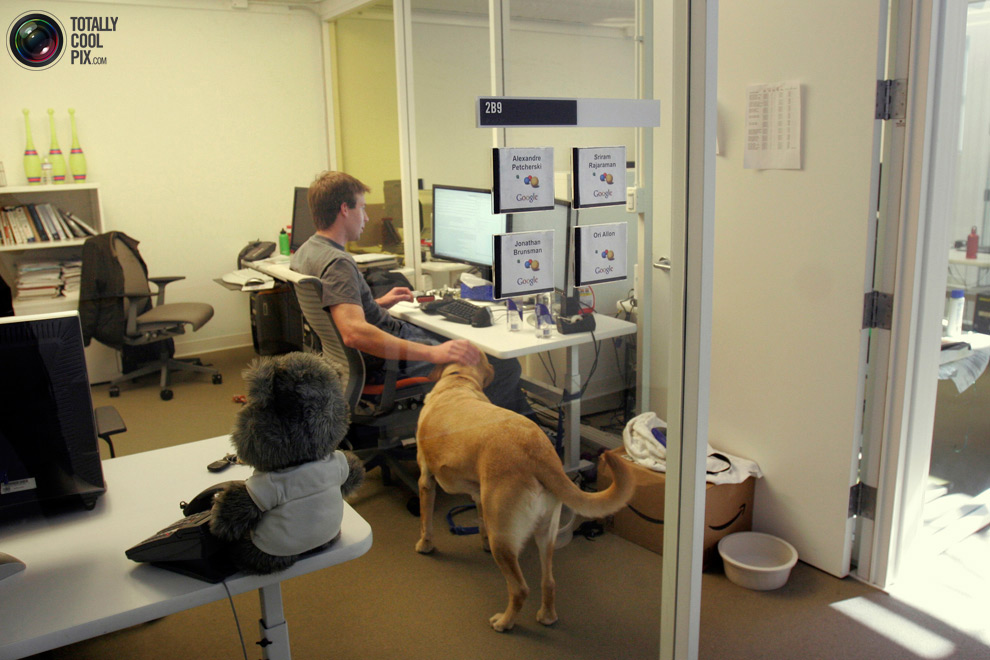
8. An employee with his dog in his office March 3, 2008. The picture was taken at the company's headquarters.
The first four buildings in the complex "Googleplex" were originally
built for the company Silicon Graphics in 1997, in 2003, Google took
them out, and in 2006 bought the property with another Silicon Graphics
(total value of the transaction amounted to 319 million dollars).
นำสัตว์เลี้ยงมาทำงานด้วยยังได้อีก
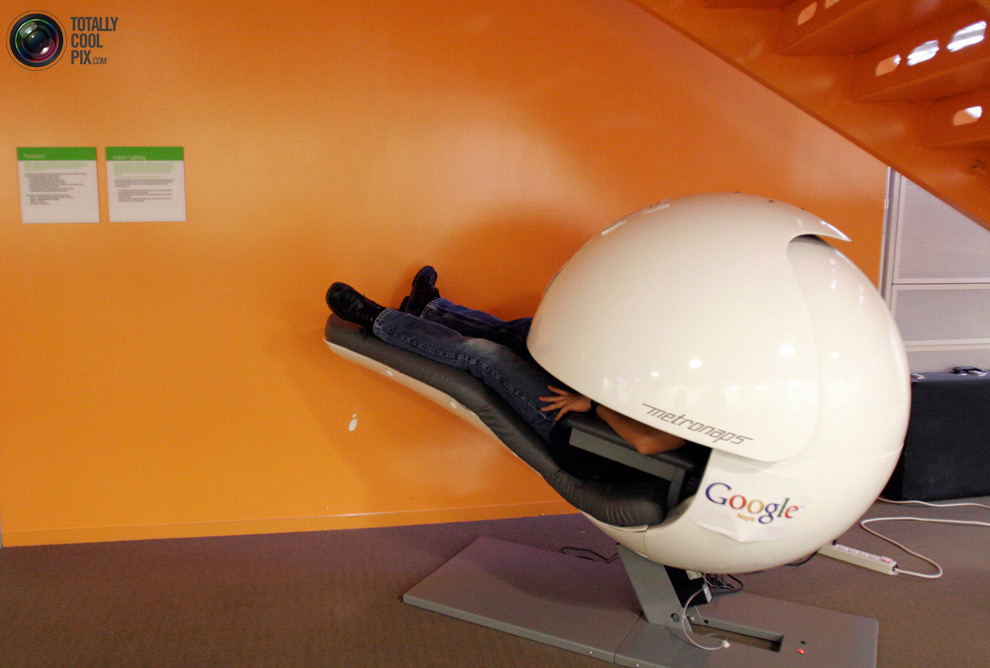
9. An employee of the company «Google» asleep in a special "capsule", blocking light and sound. The picture was taken at the headquarters of March 3, 2008.
มีแค็ปซูล เอาไว้ให้พนักงานไปงีบสักพักหนึ่ง หายง่วงแล้วก็มาทำงานเต็มที่

10. Employees of the company «Google» during a break in the New York office of «Google» March 10, 2008.
เวลาเบรกของเขาล่ะ

11. Employees called each other "Googlers." In the photo - an office in New York City during a break March 10, 2008.
พนักงานจะเรียกแต่ละคนว่า Googlers (สาวกกูเกิล)
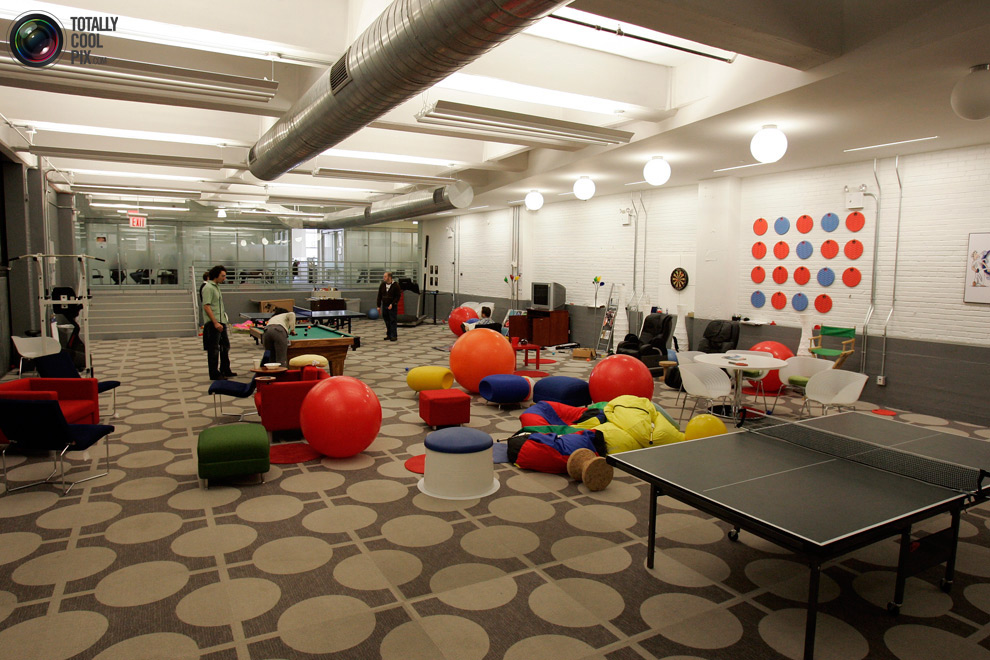
12. Games room in the office of «Google» in New York March 10, 2008.
Google maintains and develops a number of Internet-based services and
products, and a profit primarily from advertising through its program of
AdWords.
ห้องเกม

13. An employee of the company «Google» with the designer "Lego" in the New York office of March 10, 2008.
พนักงานกูเกิล ที่เป็นนักต่อชิ้นส่วน Lego ก็ยังมี

14. An employee rides a scooter through the corridors of the New York office of the company «Google» March 10, 2008.
ต้องใช้สกู๊ตเตอร์
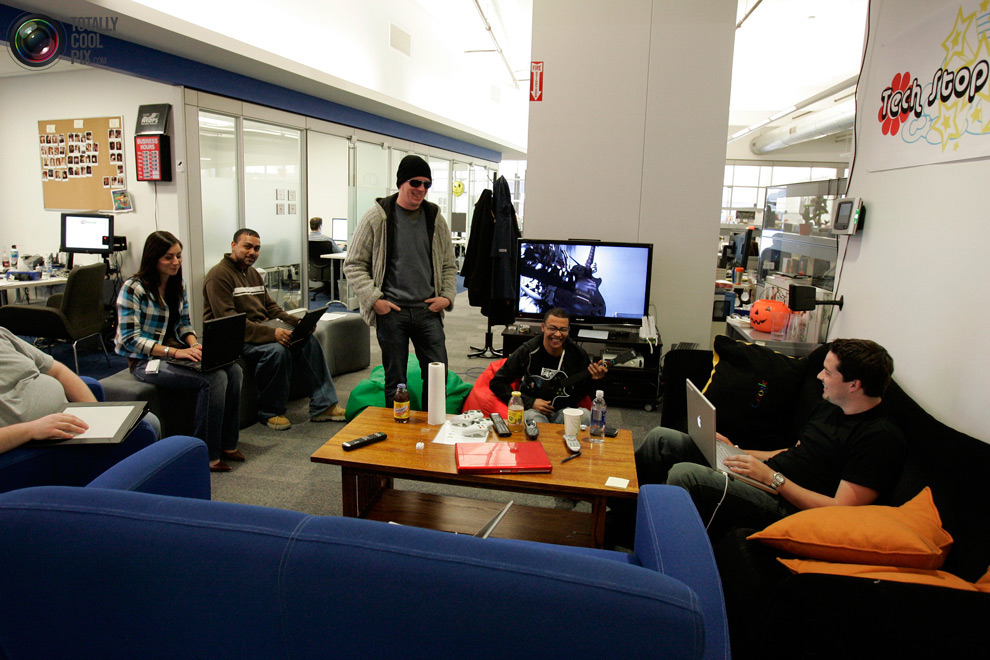
15. The staff at the New York office of the company «Google», March 10, 2008.
The stated mission of the company from the beginning was "organizing
the world's information, making it available and the benefits for all"
and the company's unofficial slogan coined by Google engineer Paul
Buchheit, "Do not be evil" (English Don't be evil)
สโลแกนของ Google : "บริหารจัดการสารสนเทศของโลก ให้ยังประโยชน์กับชาวโลกทั้งมวล"
An employee who is the Lego designer.
พนักงานคนนี้แหละ นักออกแบบการต่อชิ้นส่วนเลโก้
 An employee uses her laptop PC.
พนักงานหญิงของกูเกิ้ลใช้คอมพิวเตอร์วางตักของเธอในสำนักงาน
An employee uses her laptop PC.
พนักงานหญิงของกูเกิ้ลใช้คอมพิวเตอร์วางตักของเธอในสำนักงาน